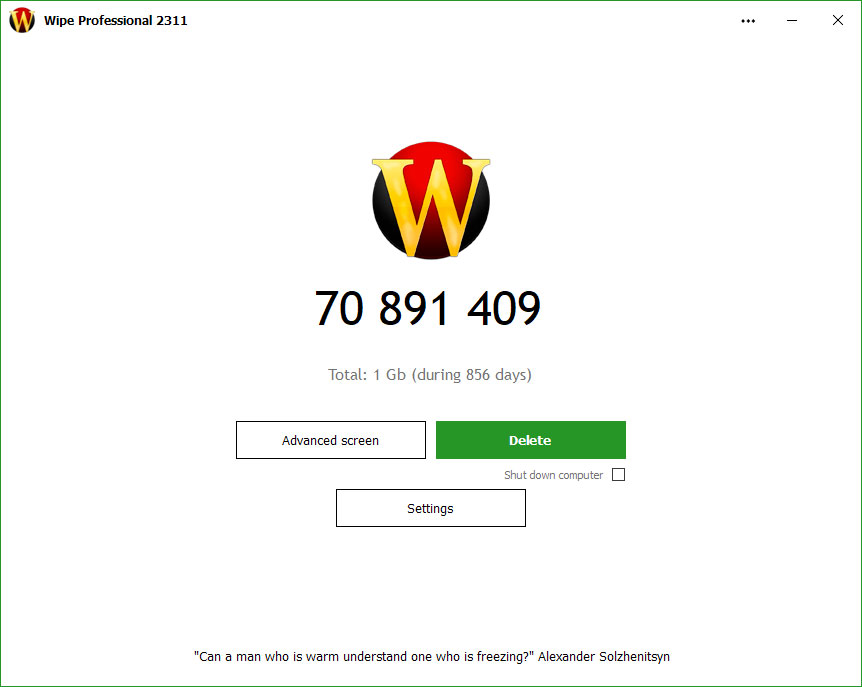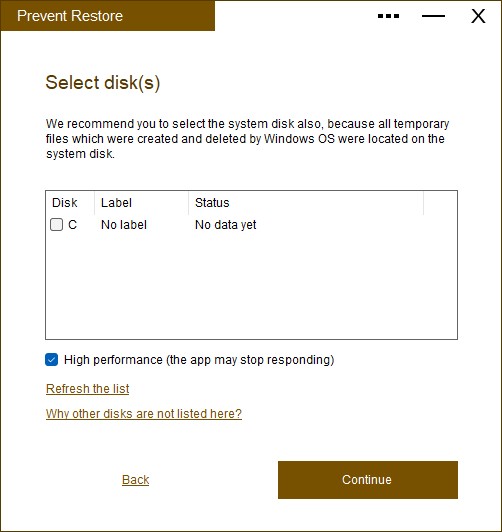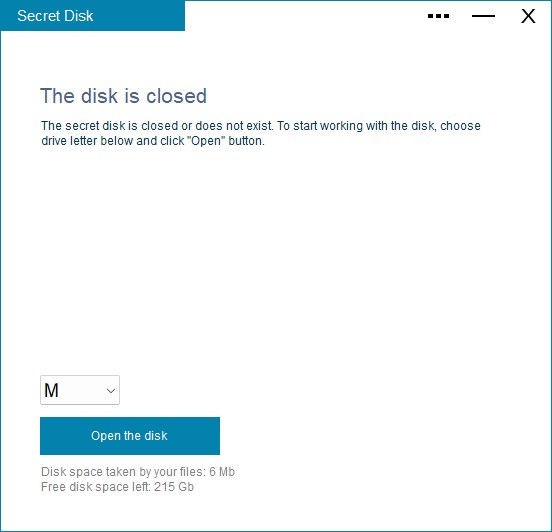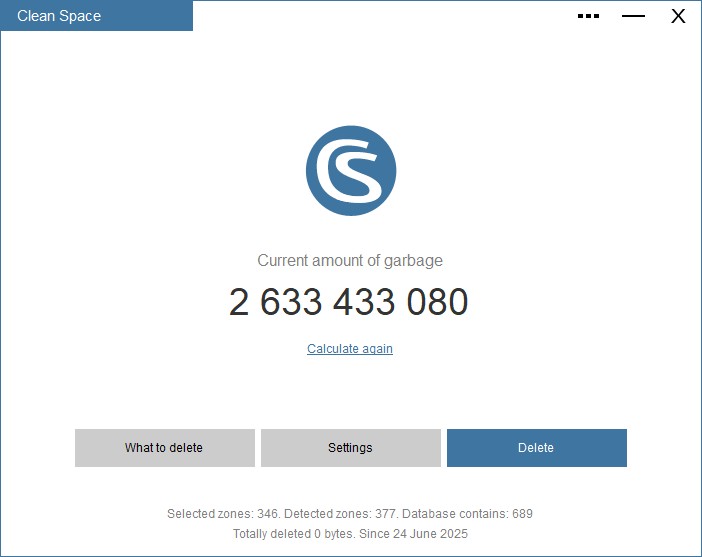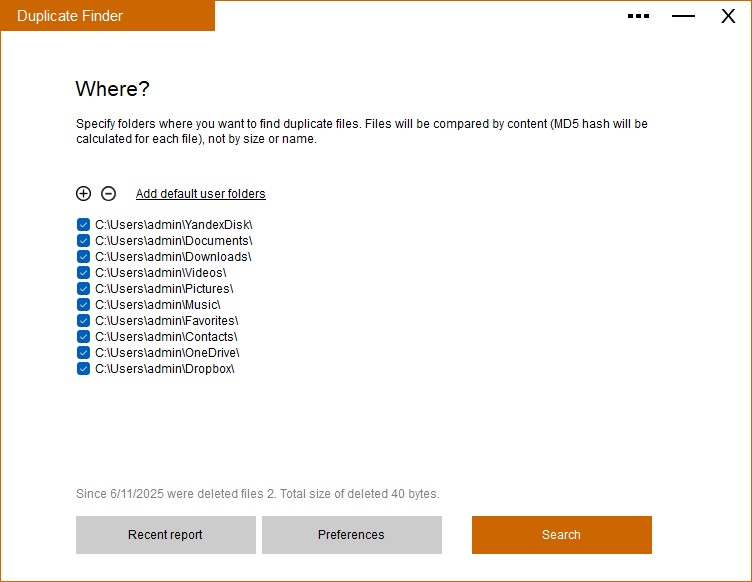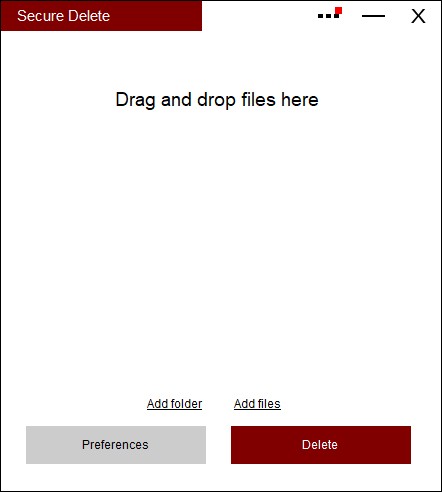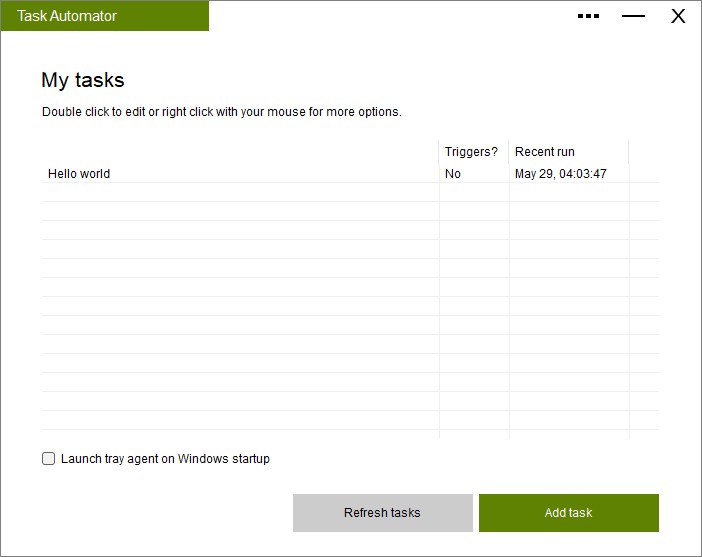Choose Your New App
Crafting and supporting our own apps since 2008
 |
Wipe |
Deletes history, cache and protects privacy
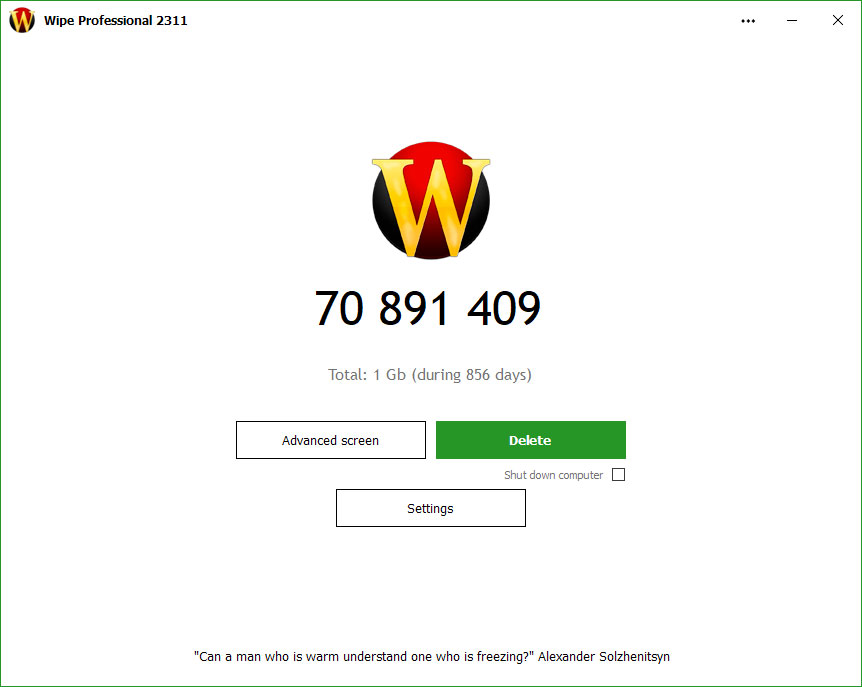
Our software deletes temporary files, caches, cookies, Internet history, and more, thus freeing up valuable disk space. Deleting unnecessary files can be especially great for those running their systems on smaller SSDs. As a result of the software, you'll receive maximum confidentiality.
Version 2507 (29 Jun 2025)
★
Find out more
★
Quick download
 |
Prevent Restore |
Prevents recovery of already deleted data
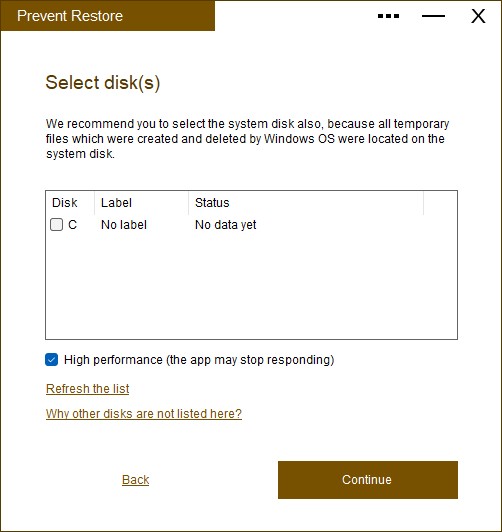
Content of deleted files still exists on the disk and can be easily recovered even after many years. Our application will erase any content of already deleted files in a few easy steps. Recovery will be impossible.
Version 109 (20 Jun 2025)
★
Find out more
★
Quick download
 |
Secret Disk |
Creates an additional password-protected secret disk
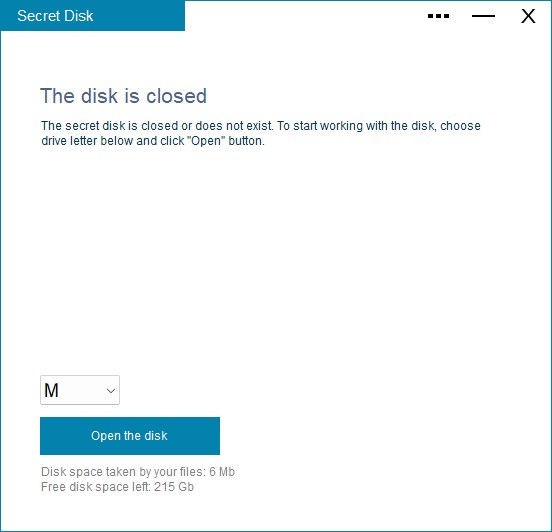
This app creates an additional disk on your computer without extra formatting. It's a special kind of disk, that can appear and disappear in your system with just one click. Access to this disk can be protected by a password.
Version 309 (10 Jun 2025)
★
Find out more
★
Quick download
 |
Clean Space |
Deletes computer garbage, cleans registry, eliminates tracks
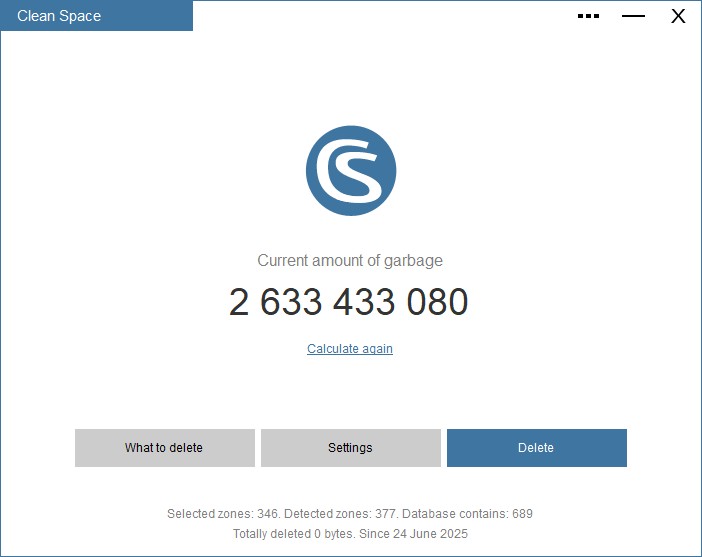
Privacy protection, performance enhancer and registry cleaner - all in one. Our app will delete many unnecessary files located on your computer - they are wasting disk space, memory and processor resources. Temporary files, caches, cookies, autocomplete history, logs and much more.
Version 711 (24 Jun 2025)
★
Find out more
★
Quick download
 |
Duplicate Finder |
Finds duplicate files even with one pixel difference
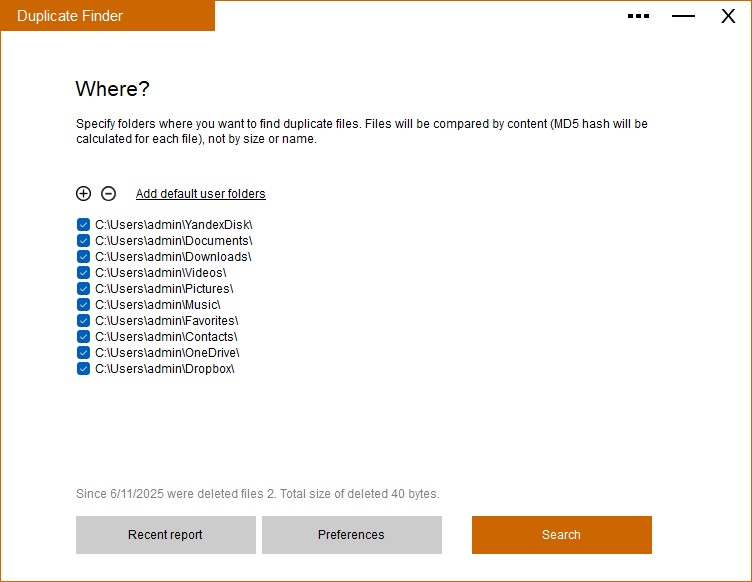
Finds duplicate files, pictures or videos. You can choose any folder on your hard drive (or use standard user folders) and our app will deeply analyze contents of selected folders for searching for any duplicates.
Version 403 (13 Jun 2025)
★
Find out more
★
Quick download
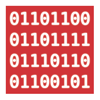 |
Secure Delete |
Securely erases files, makes them unrecoverable
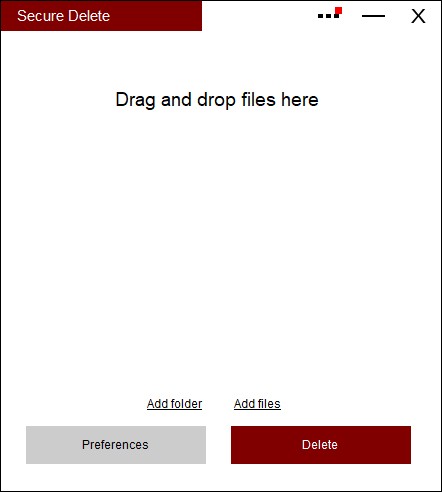
If you want to securely erase some private file so no one can recover it - this tool will help! No need to overwrite all free disk space. While the file exists - our app knows it's location on the disk and will erase only blocks occupied by the file.
Version 210 (08 May 2025)
★
Find out more
★
Quick download
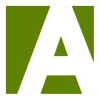 |
Task Automator |
Automate tasks with triggers and actions
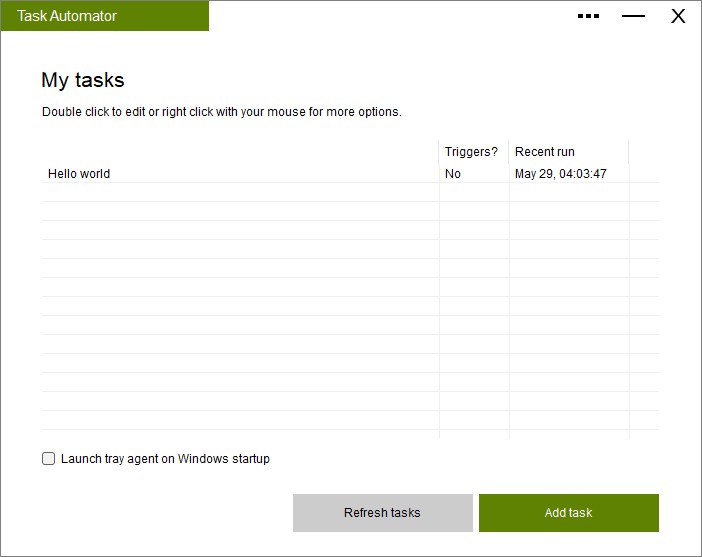
This app helps you do some actions (anything you wish) on your PC automatically or by request, freeing you from routine or repeated job. For example, you can set up a task to backup your files, send them to the Cloud, and shut down computer. Then, you can create shortcut for this task on your Desktop. Now, to do all these 3 actions you will need just click that shortcut and our app will do everything automatically. Plus, app have easy interface no programming or scripting knowledge required.
Version 600 (01 Jul 2025)
★
Find out more
★
Quick download