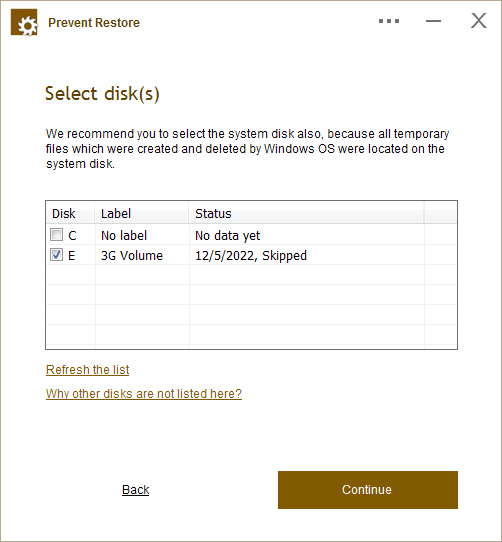
|
On the first screen you can choose which disk you want to process. You can choose several disks at once. We recommend selecting system disk, because while you work in Windows OS, it creates and deletes temporary files, and they are all on the system disk. |
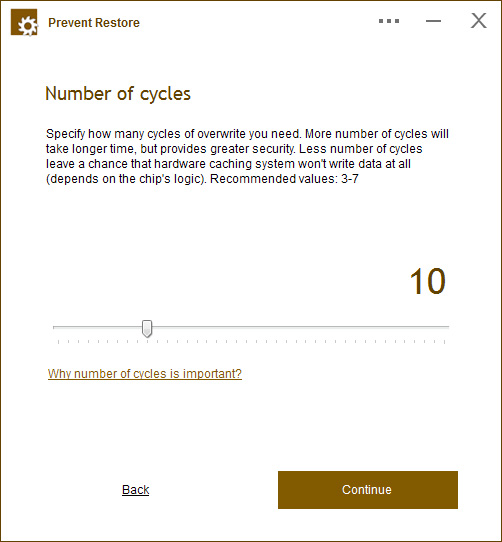
|
You can select the number of cycles to overwrite. In our tests, even just 1 was always enough. This option was important on older disks, but modern disks do not require a high number of cycles. Recommended values: 3-7 |
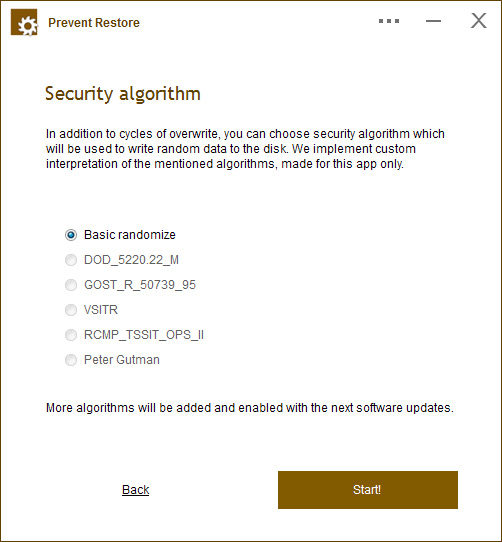
|
A security algorithm is used to generate random data to write over the deleted files. There is not much difference between the ones you can choose, the results will still be - full data deletion, but for some people this parameter is very important. |
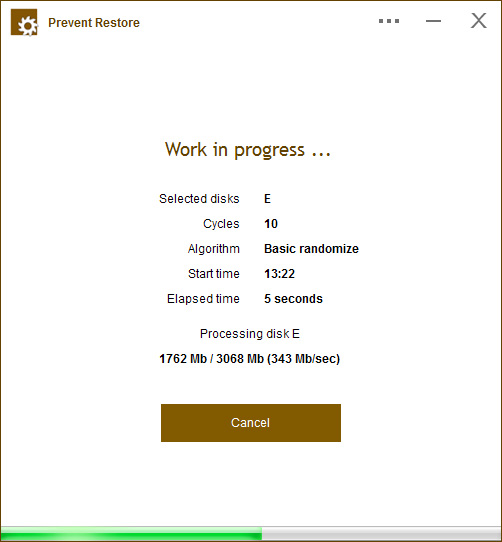
|
When the app is working, you will see a progress window. Because the procedures can take a lot of time (depending on your amount of free space), you can leave your computer. |
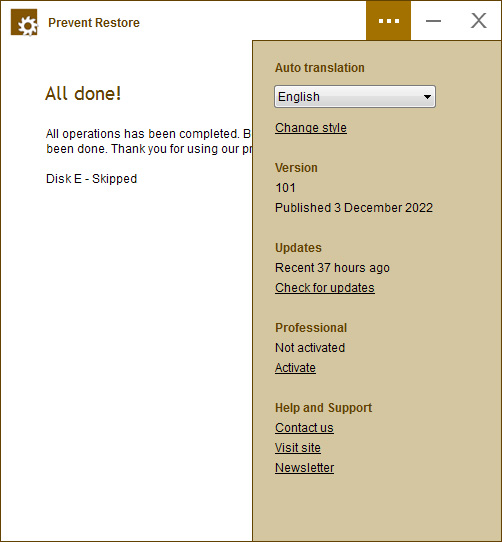
|
You can open an additional menu with many useful system options for our app. It is located in the top right part of the window, just click the icon with three dots. |
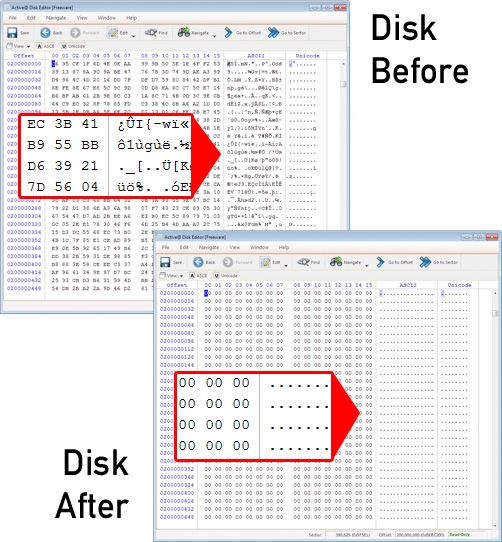
|
This is a sample of disk contents before and after running our application. As you can see, even 1 cycle destroyed all data on the disk, by replacing it with zeros. Recovery is impossible. |










